Managing tasks and repos
You can start a new task from three places:
- Click the Jules icon to return to the home screen and a blank prompt input
- Use the new button in the top navigation
- From within a specific repo view, click new task
Each task runs in its own virtual machine and maintains its own logs, environment setup, and code changes.
Pausing or deleting tasks
Section titled “Pausing or deleting tasks”Sometimes you need to stop Jules mid-task or clean up old runs.
- To pause a task: click the pause icon next to the task name
- To delete a task: hover over the task in the repo view and click the trash icon.
Paused tasks can be resumed later; deleted tasks are removed permanently.

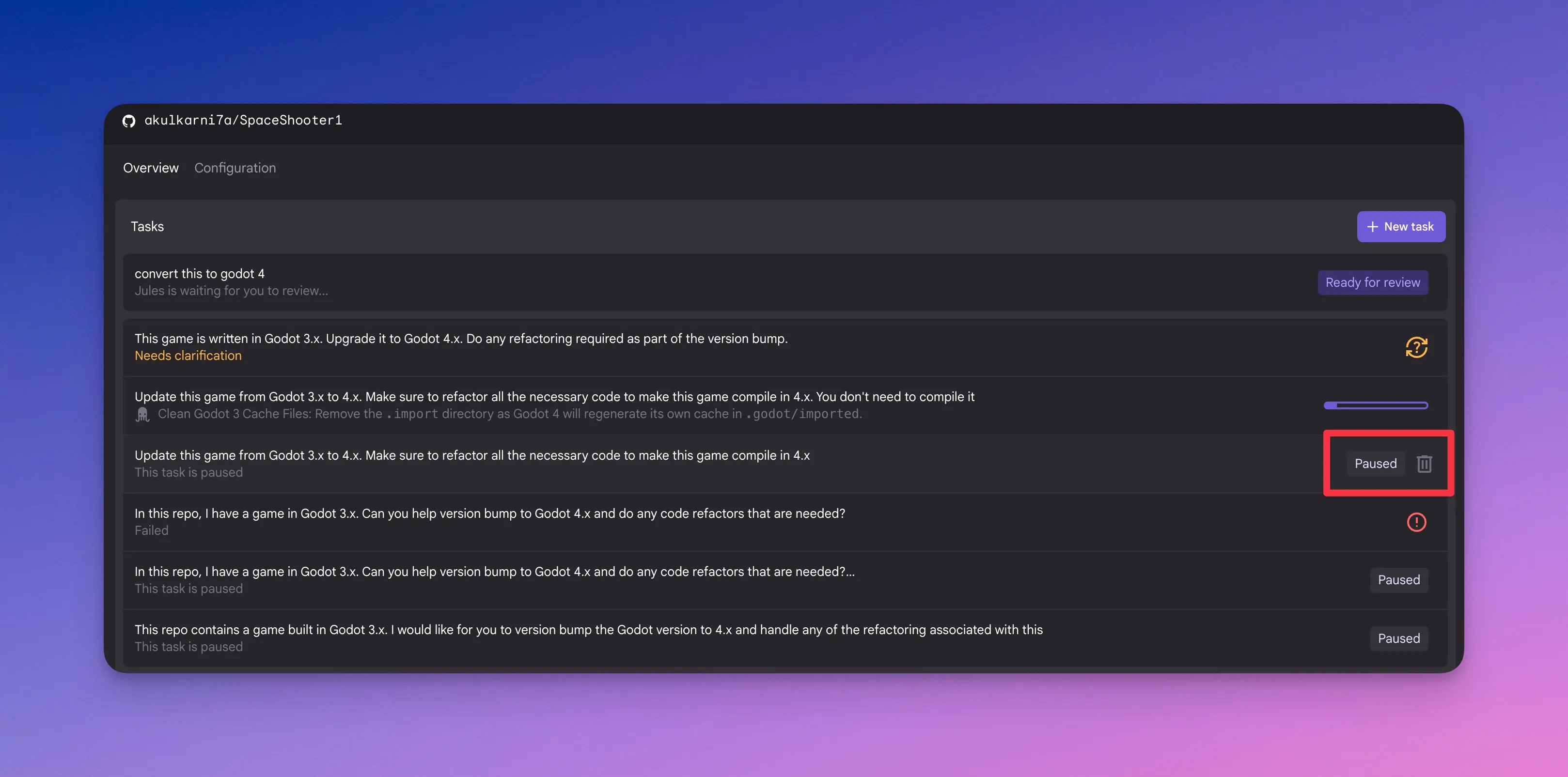
Managing repositories
Section titled “Managing repositories”Jules can only access repositories you explicitly allow through GitHub. In the future, Jules will work with more version control systems.
Selecting a repo
Section titled “Selecting a repo”If you’ve already granted Jules access to all your repos:
- Use the dropdown when starting a task to choose any authorized repo
- Enroll new from the left sidebar
- Search for your repo using the repo selector by focusing your cursor and typing in the repo title
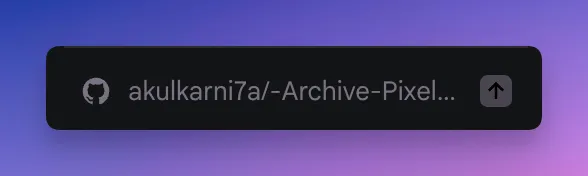
Granting access to more repos
Section titled “Granting access to more repos”To give Jules access to more of your repositories:
- Go to github.com
- Click your profile photo —> settings
- In the left sidebar, click applications
- Find Google Labs Jules and click configure
- Under repository access, select additional repos
- Click save
You can also authorize new repositories via the repo selector in Jules. Opent the repo selector and scroll to the bottom to click on +Add repository. This will take you to GitHub, where you can select additional repositories to grant access for Jules.